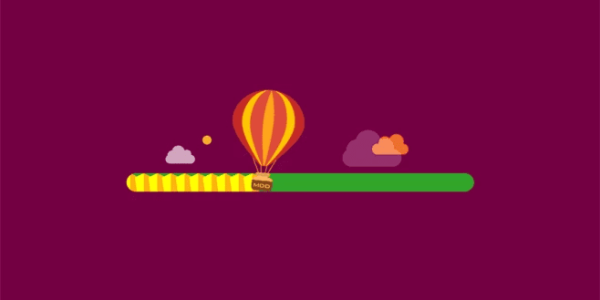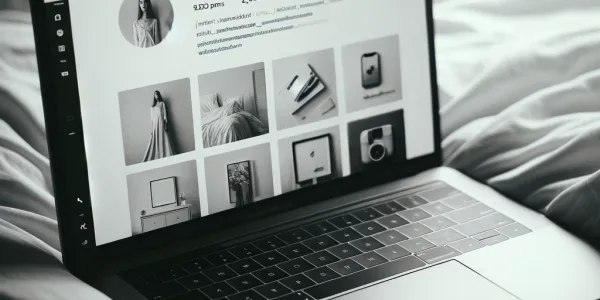WordPress Crashed? Fix Error 500 in Minutes!
An HTTP Error 500 on your WordPress site can be alarming, locking you out of both the frontend and wp-admin without clear explanation. Fortunately, it’s often fixable. This guide covers the common causes, how to diagnose the issue, and step-by-step solutions to resolve the Internal Server Error—helping you restore your site fast and avoid future disruptions.

What Is HTTP Error 500 in WordPress?
The HTTP Error 500, also known as the “Internal Server Error,” is a general-purpose error that occurs when the server fails to fulfill a request. Unlike 404 errors, which point to missing content, this error indicates something is wrong within the server’s configuration or PHP execution—not necessarily with your website content.
Common Causes of HTTP Error 500 in WordPress
1. Corrupted .htaccess File
The .htaccess file controls critical server behavior, like redirects and permalinks. If this file becomes corrupted due to plugin conflicts or manual edits, your server may fail to process PHP requests.
Quick fix: Rename the .htaccess file via FTP or cPanel to disable it temporarily.

2. PHP Memory Limit Exhausted
When WordPress scripts exceed the allocated memory, the server halts execution and throws a 500 error. This often happens with image-heavy themes, poorly coded plugins, or during large import/export operations.
Solution:Increase the PHP memory limit by editing wp-config.php:
define( ‘WP_MEMORY_LIMIT’, ‘256M’ );
3. Plugin or Theme Conflicts
A newly activated plugin or theme may conflict with your current setup or trigger a fatal error in PHP.
- Try disabling all plugins using FTP by renaming the
pluginsfolder. - Switch to a default theme (like Twenty Twenty-Four) by renaming your active theme folder.

4. Corrupt Core Files or Updates
Incomplete WordPress core updates can leave your site in a broken state. If the error appeared immediately after an update, a file might be missing or corrupted.
Fix: Re-upload fresh WordPress core files (except wp-content) via FTP.
Step-by-Step Guide to Fixing the Error
Step 1 – Enable Debugging Mode
Start by enabling WordPress debugging in your wp-config.php:
define(‘WP_DEBUG’, true);
define(‘WP_DEBUG_LOG’, true);
define(‘WP_DEBUG_DISPLAY’, false);
This will log errors to the wp-content/debug.log file, helping you identify the root issue.
Step 2 – Check .htaccess File
- Navigate to your root WordPress folder via FTP or File Manager.
- Rename
.htaccessto.htaccess_backup. - Try reloading your site.
- If it works, go to Settings → Permalinks in WordPress and click “Save Changes” to regenerate it.
Step 3 – Increase PHP Memory Limit
If you’re seeing memory-related issues in the debug log:
- Edit
wp-config.php,php.ini, or.htaccess(depending on server access). - Common syntax:
php_value memory_limit 256M
Step 4 – Deactivate All Plugins
- Rename the
/wp-content/plugins/directory to/plugins_old/. - Visit your site again.
- If it loads, one of your plugins is causing the issue.
- Rename the folder back and activate plugins one by one to identify the culprit.
Step 5 – Switch to Default Theme
Sometimes themes contain fatal errors or outdated PHP functions.
- Navigate to
/wp-content/themes/via FTP. - Rename your active theme folder.
- WordPress will default to the latest stock theme (if available).
Advanced Fixes (If Standard Steps Don’t Work)
1. Review Server Error Logs
If the debug log doesn’t help, server logs might. You can usually access them via your hosting panel under “Logs” or “Errors.” Look for entries at the time the error occurred.
2. Reinstall WordPress Core
- Download a fresh WordPress copy from wordpress.org.
- Delete
wp-adminandwp-includesfolders from your server. - Upload new copies using FTP.
- This won’t affect your themes, plugins, or media.
3. Check File Permissions
Improper file permissions can cause server rejection.
- Folders should be
755 - Files should be
644 - Use an FTP client like FileZilla to correct these recursively
4. Contact Your Web Host
If all else fails, reach out to your hosting provider. They can:
- Check server-level errors
- Restore backups
- Scan for malware or misconfigurations
How to Prevent HTTP Error 500 in the Future
1. Keep WordPress Updated
Always run the latest versions of:
- WordPress core
- Plugins
- Themes
- PHP version (preferably PHP 8.1 or higher)
2. Use a Staging Environment
Never test plugins or themes directly on your live site. Use a staging environment or local development tool like LocalWP or Laragon to experiment safely.
3. Monitor Uptime and Errors
Use monitoring tools such as:
- Uptime Robot
- WP Health
- Query Monitor plugin
These tools will alert you to problems before they affect users.
Conclusion:
HTTP 500 errors in WordPress may seem like a disaster, but they can usually be resolved quickly if you take the right steps. Whether it’s a plugin conflict, memory issue, or file corruption, finding the root cause and applying the right fix can restore your site’s functionality.
At AIRSANG DESIGN, we specialize in WordPress building and custom website design. If you encounter recurring errors with your website, we can also give you some guidance