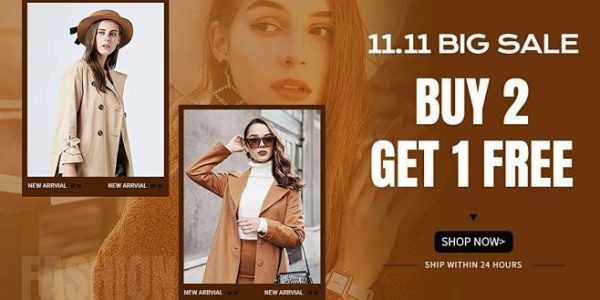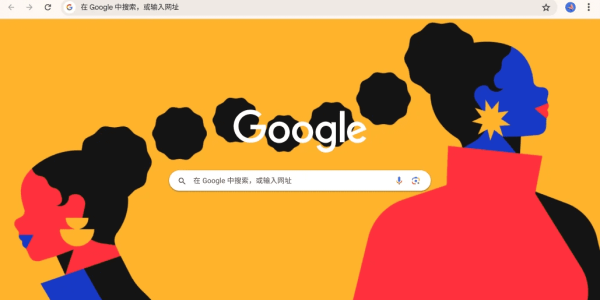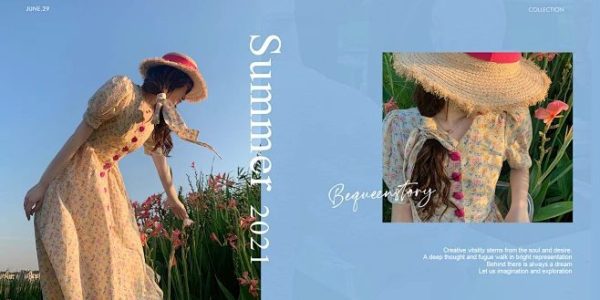Website Pre-Launch Checklist: Essentials Before Going Live
Launching a website is a big milestone—and at Airsang Design, we know how much work goes into it. To help you wrap things up smoothly, here’s a quick checklist to double-check before going live—plus a few tips for future content updates.

What’s in this pre-launch checklist:
- Set up Google Maps API & Analytics
- Define key tracking goals
- Upload your site thumbnail
- Optimise images and videos for performance
Why Setting Up a Google API Key Matters
Google now requires businesses to pay for using Maps or YouTube embeds via a unique API key. This key tracks usage and ensures security. It’s essential if your website includes interactive maps or videos.
How to Create a Google API Key
- Sign in to Google Cloud Console and create a business account.
- Add billing info (credit card).
- Enable relevant APIs: Maps JavaScript, Places, or YouTube Data.
- Go to APIs & Services > Credentials and click Create Credential.
- Under Key Restrictions, add your site URLs (HTTPS/HTTP).
- Restrict access to only the APIs enabled.
- Save your key.
Optional: Set usage limits to avoid unexpected charges.
How to Add the Key to Your Website
- Log in to your site backend.
- Go to Global Options > Site Keys.
- Paste the API key and click Update.
Installing Google Analytics on Your Website
Why Set Up Google Analytics on Your Website?
Data beats guesswork. Setting up Google Analytics from day one gives you real insights into how users interact with your site—what pages perform, where visitors drop off, and how to improve.
It’s free and incredibly valuable. Here’s how to get started:
- Create a Google Analytics account and click “Start for free”
- Set up a property (your website)
- Create a reporting view
- Add the tracking code to your site
- Set your tracking goals
- Monitor performance via the Analytics app
At Airsang Design, we recommend checking your data regularly to make smarter, data-driven decisions.
Smart Goal-Setting Tips for Website Tracking
Simple Goals to Track in Google Analytics
1. Page Views per Session
Track how many pages users visit before leaving. Low page views may mean your content or internal linking needs improvement.
2. Session Duration
Set a time goal (e.g., 3 minutes). Longer sessions suit content-heavy sites; shorter sessions fit services like emergency support.
3. URL Destination
Track visits to key pages to identify high-traffic spots. Use this data to place more CTAs where they matter most.
4. Click-to-Call / Email
Monitor when users call or email directly from your site. Great for measuring content or campaign effectiveness.
Social Media Preview Image for Your Website
This is the image shown when sharing your website on platforms like LinkedIn or Facebook. Instead of leaving it blank, upload a strong image—like your team photo—to build trust.
To set it up in WordPress:
- Open your homepage.
- Scroll to the ‘Featured Image’ section (bottom right).
- Upload your image.
- Go to the YOAST panel at the top.
- Edit the meta description (2 lines below the image).
- Click save and update. Done!
Optimising Visual Content for Better Website Performance
Just finished a new photo shoot? Before uploading images to your website, make sure they’re optimised to keep load times fast and users engaged.
How to Optimise Images for Web
- Resize first: Avoid uploading huge raw files. Resize banner images to around 1920px wide and smaller images to 300–700px depending on placement.
- Compress next: Use tools like TinyJPG.com to reduce file size. Aim for under 300KB per image to improve website speed without losing quality.
At Airsang Design, we always recommend image optimisation as part of a high-performance web strategy.
Conclusion
Video is great for grabbing attention—but if it’s too large, it slows down your site. Aim to keep 10–15s videos under 5MB for smooth loading.
At Airsang Design, we recommend using Handbrake (free software) to optimise:
- Drop your video into Handbrake
- Remove audio if not needed (Audio tab)
- Set Constant Quality to 20–24 under the Video tab
- Export and you’re good to go
Keep your site fast while making every second count.