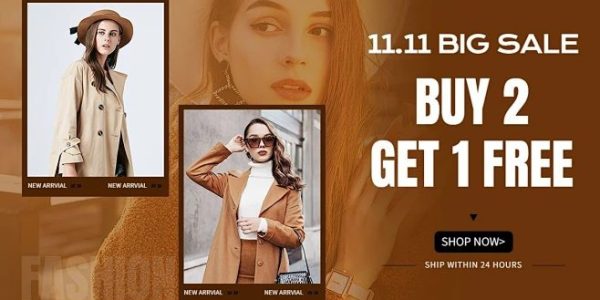“Airtable Meets WordPress: The Ultimate Data Hack!”
We specialize in creating custom, scalable WordPress solutions. By integrating Airtable with WordPress, you can streamline content management and automate workflows. This guide shows how to read Airtable data in WordPress, offering practical use cases and implementation steps for product catalogs, membership systems, and custom content displays.

What is Airtable and Why Use It with WordPress?
1. Airtable as a Database Tool
Airtable is a powerful cloud-based tool that combines the simplicity of a spreadsheet with the functionality of a database. It allows users to organize, manage, and collaborate on data without requiring technical expertise. With Airtable’s intuitive interface, you can create tables for various data types, such as:
- Contacts
- Products
- Events
- Inventory
- Blog Posts
2. Why Integrate Airtable with WordPress?
WordPress is great for managing content, but when you need to display dynamic, structured data (like a product catalog, event listings, or user-generated content), integrating Airtable can save you significant time and effort. By syncing Airtable data with WordPress, you can:
- Automate data updates: Add, edit, or remove data directly in Airtable, and have it reflected on your WordPress site.
- Simplify content management: Keep your site organized by using Airtable as a central hub for all your data.
- Display structured data: Use Airtable’s flexible database features to create custom views for your WordPress pages or posts.
How to Set Up Airtable with WordPress
Now that you understand the benefits of integrating Airtable with WordPress, let’s walk through the process of getting started. There are multiple methods for connecting Airtable to WordPress, including using plugins, API calls, or custom code.
Method 1: Using the Airtable API to Fetch Data
The most flexible approach to reading Airtable data in WordPress is by using Airtable’s API. This allows you to pull specific records from Airtable and display them on your WordPress site in real-time.
Step 1: Get Your Airtable API Key and Base ID
- Sign in to your Airtable account.
- Go to the API page (https://airtable.com/api).
- Find your API key by navigating to your Airtable account settings.
- Copy your Base ID from the API documentation for your specific base.

Step 2: Write the API Call in WordPress
You’ll need to create a function in your theme’s functions.php file or create a custom plugin to call the Airtable API. Here’s an example:
function get_airtable_data() {
$api_key = ‘your_api_key’;
$base_id = ‘your_base_id’;
$table_name = ‘your_table_name’;$url = "https://api.airtable.com/v0/$base_id/$table_name"; $response = wp_remote_get($url, array( 'headers' => array( 'Authorization' => 'Bearer ' . $api_key ) )); if (is_wp_error($response)) { return 'Error fetching data.'; } $body = wp_remote_retrieve_body($response); $data = json_decode($body, true); $output = '<ul>'; foreach ($data['records'] as $record) { $output .= '<li>' . esc_html($record['fields']['Name']) . '</li>'; } $output .= '</ul>'; return $output;
}
Step 3: Display Data on Your WordPress Site
Next, create a shortcode to display the data:
add_shortcode(‘airtable_data’, ‘get_airtable_data’);
You can now use the shortcode [airtable_data] in any post or page to display your Airtable data.
Method 2: Using the “WP Airtable” Plugin
For those who prefer not to code, the WP Airtable plugin offers an easy way to integrate Airtable with WordPress. This plugin allows you to connect your Airtable account to WordPress and display Airtable records as posts, pages, or custom post types.
Step 1: Install the Plugin
- From your WordPress dashboard, go to Plugins > Add New.
- Search for WP Airtable and click Install Now.
- After installation, click Activate.
Phase 2: Connect Your Airtable Account
- Go to WP Airtable > Settings.
- Enter your Airtable API key and Base ID.
- Select which Airtable table you want to display in WordPress.
Process 3: Display Airtable Data
You can use the plugin’s options to display data as a table, grid, or list. It also allows you to filter the data based on criteria such as tags, categories, or other custom fields.
Method 3: Using Zapier for Airtable-WordPress Integration
Another no-code solution is Zapier, a tool that connects different apps, including Airtable and WordPress. Zapier can automate tasks like posting new Airtable records as WordPress posts.
Step 1: Create a Zapier Account
- Sign up at Zapier.
- Create a new Zap to connect Airtable with WordPress.
Phase 2: Configure the Integration
- Set Airtable as the trigger app (e.g., “New Record in View”).
- Set WordPress as the action app (e.g., “Create Post”).
- Map the fields from Airtable to the WordPress post fields.
Process 3: Test and Activate the Zap
Test the integration to ensure that new records from Airtable automatically create posts on WordPress. Once verified, activate the Zap.
Best Use Cases for Reading Airtable Data in WordPress
Now that you understand how to integrate Airtable with WordPress, let’s look at some practical use cases where this integration can be invaluable.
1. Product Catalogs for eCommerce Sites
For eCommerce stores using WordPress and WooCommerce, Airtable can act as a backend database, where product details, pricing, and inventory are stored. You can then use the Airtable data to display products on your site, with real-time updates syncing automatically.
Example: A store selling auto parts could keep an Airtable record of products and display those records dynamically on their WordPress-based shop.
2. Event Management
Event organizers can use Airtable to track ticket sales, event schedules, and attendee data. By integrating Airtable with WordPress, event details can be automatically pulled into your WordPress site, displaying up-to-date schedules, ticket availability, and locations.
Example: A concert promoter could use Airtable to manage events and use WordPress to show attendees ticket options and performance times.
3. Project Management and Display
For teams that manage ongoing projects, Airtable provides an intuitive interface to track progress, milestones, and tasks. By connecting Airtable with WordPress, you can create custom dashboards that display project updates, deadlines, and team member contributions.
Example: A marketing agency could integrate Airtable with WordPress to display project timelines and status updates to clients.
Troubleshooting Airtable and WordPress Integration
1. API Key Errors
Make sure your Airtable API key and Base ID are correct. If there’s an error with the API key, check for any typos or spaces. You can regenerate your API key in the Airtable API settings.

2. Data Not Updating
If the data is not reflecting changes made in Airtable, ensure you’ve configured the API requests correctly. You may need to reauthorize or refresh the plugin or connection.

3. Slow Load Times
If your site loads slowly when fetching Airtable data, ensure you’re using caching plugins like WP Rocket or W3 Total Cache to improve performance. Reducing the amount of data pulled at once and utilizing pagination can also help.

Conclusion: Enhance Your WordPress Site with Airtable Integration — Powered by AirsangDesign
Integrating Airtable with WordPress opens up a world of possibilities for content management, data automation, and dynamic content display. Whether you choose to implement the Airtable API directly, use plugins like WP Airtable, or automate workflows with Zapier, the process is simple, powerful, and highly effective.
At AirsangDesign, we specialize in helping businesses leverage Airtable’s powerful features within WordPress to streamline processes, improve user experience, and drive growth. If you’re looking to integrate Airtable with your WordPress site, we can help you with development, customization, and ongoing support to ensure the best results.