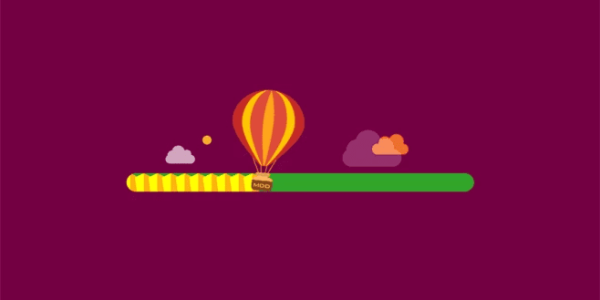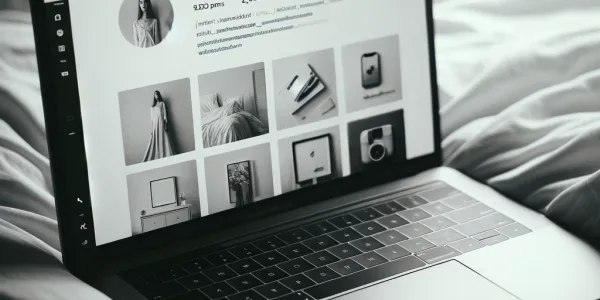How to Install WordPress on Laragon: Easy Beginner Guide
We build WordPress environments for clients around the world—optimized for speed, flexibility, and development efficiency—at AirsangDesign. Whether you’re launching a new website or testing features before deployment, setting up a local server is a critical step in the process. For Windows users, Laragon offers one of the fastest and most developer-friendly ways to do just that.
In this article, we’ll show you how to install WordPress on Laragon, set up virtual domains, and configure a productive local development environment. If you’re tired of slow, clunky setups like XAMPP or WAMP, Laragon is a lightweight and modern alternative worth switching to.
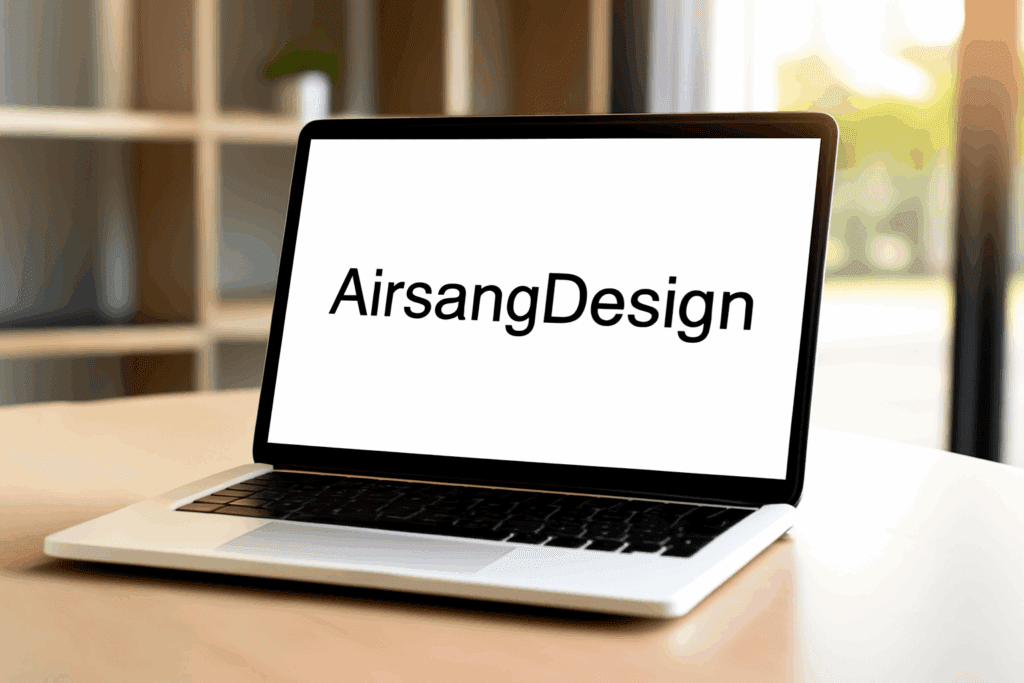
Why Use Laragon for WordPress Development?
Laragon is a portable, modern local server stack built specifically for PHP development. Unlike traditional stacks that require manual configuration and bloated installs, Laragon makes WordPress setup nearly automatic.
Key Benefits of Laragon
⚡ Lightning-Fast Setup
Start local development in seconds with Laragon’s ultra-fast installation—perfect for building WordPress sites without complex configuration.
🖥️ Native Support for Virtual Domains (.test)
Easily create clean, custom .test URLs for local projects—no need to edit host files or system settings.
🌐 Built-in Apache, Nginx, MySQL, PHP, and SSL
Includes all essential web stack components—run secure, full-featured local websites right out of the box.
📦 One-Click WordPress Installation
Deploy WordPress instantly with a single click—ideal for testing, prototyping, or launching client-ready sites in minutes.
🧰 Composer, Node.js, Git, and Terminal Pre-integrated
Comes bundled with popular dev tools for managing dependencies, running scripts, and version control—all ready to use.
Who Should Use It?
👨💻 Freelancers Building Client Sites
Quickly launch and manage local WordPress setups to streamline client work, revisions, and feedback before going live.
🏢 Agencies Working on Multiple WordPress Projects
Easily manage several isolated WordPress environments, improving workflow and reducing conflicts across team and project setups.
🧑💻 Developers Testing Themes or Plugins
Safely test custom themes or plugins in a local sandbox without affecting live sites or production environments.
🎓 Students Learning Local Development
Ideal for beginners practicing WordPress installation, coding, and debugging in a risk-free, offline environment.

What You’ll Need Before Starting
Before you install WordPress with Laragon, make sure your machine meets these basic requirements.
System Requirements
🖥 OS: Windows 10 or Newer (64-bit Recommended)
Ensure your system runs Windows 10 or later for full compatibility and smooth performance with Laragon.
💾 RAM: At Least 2GB
Minimum 2GB RAM is needed to run Laragon efficiently, especially when using multiple services like Apache and MySQL.
🔐 Admin Privileges to Install Software
You’ll need administrator access to install Laragon and configure essential development components properly.
📁 Basic Knowledge of WordPress Directory Structure
Familiarity with wp-content, themes, and plugins folders helps you navigate and customize WordPress installs with ease.
Step-by-Step Guide: How to Install WordPress on Laragon
Let’s dive into the installation and configuration process.
Step 1 – Download and Install Laragon
- Go to laragon.org to download the latest version compatible with your Windows system.
- Select the full package to get Apache, MySQL, PHP, and more in one ready-to-use development environment.
- Launch the setup file and install Laragon to your preferred location (default is C:\Laragon).
- Open Laragon and click “Start All” to activate essential services like Apache, MySQL, and PHP instantly.
You’ll see services like Apache, MySQL, and PHP start instantly with green indicators.
Pro Tip from AirsangDesign: Use the “Auto virtual hosts” feature to map local domains automatically.
Step 2 – Create a WordPress Project Automatically
- Use the Quick App feature to auto-install WordPress locally with just a few clicks—no manual setup needed.
- Enter a unique site name to auto-generate a local domain like
mytestsite.testfor easy access and development. - Laragon will:
- Get the newest WordPress package from wordpress.org to ensure compatibility, security, and access to the latest features.
- Use Laragon’s database tool to create a MySQL database matching your site name—required for WordPress installation.
- Laragon auto-generates virtual hosts, giving you a clean local URL like
mytestsite.testfor browser-based testing.
Visit http://mytestsite.test in your browser to launch the WordPress installer.
Step 3 – Complete the WordPress Setup Wizard
When the installer loads:
- Select your preferred language to localize the WordPress dashboard and setup process for a personalized experience.
- Fill in basic site info and admin credentials—used to access your WordPress dashboard and manage your website.
- Submit the form to complete installation—WordPress will automatically configure your site and redirect to the login page.
You’ll be redirected to the WordPress login screen. Use the credentials you just set to access the dashboard.
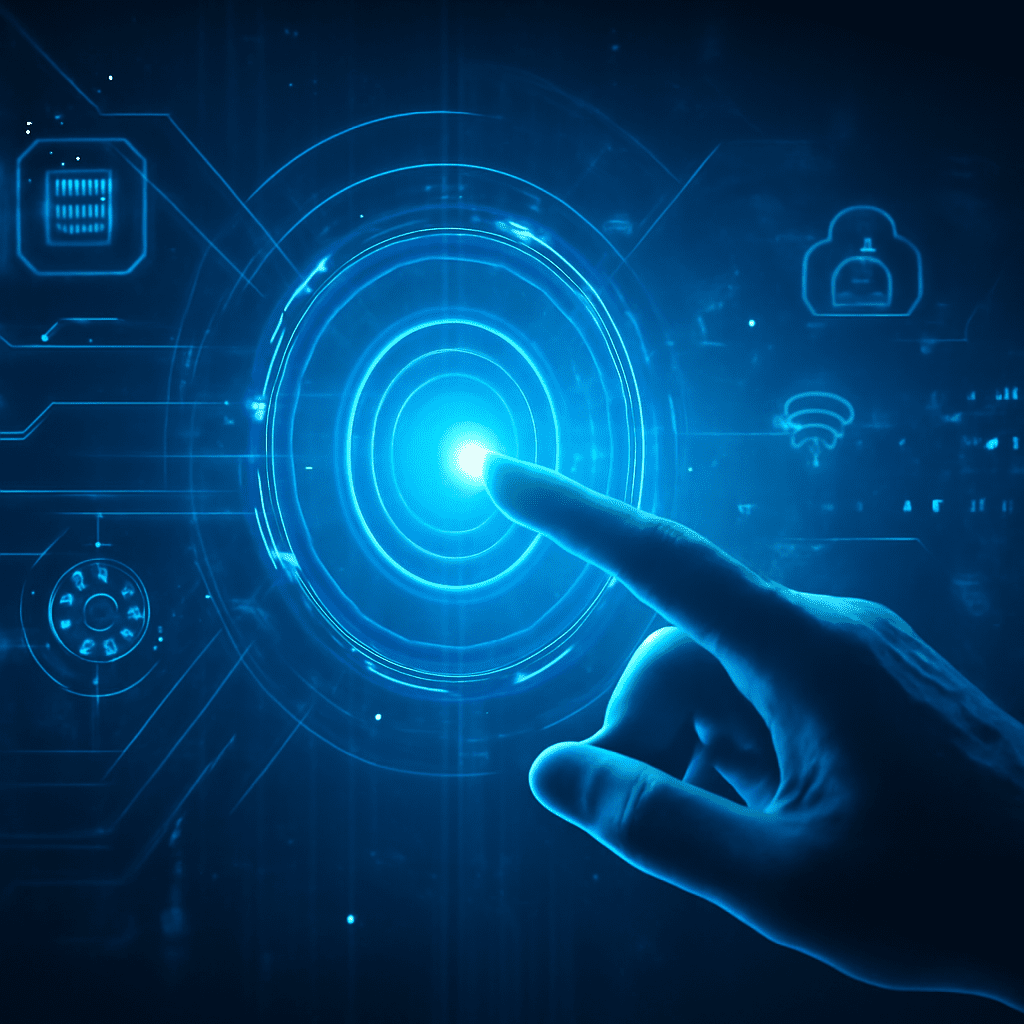
Manual WordPress Installation on Laragon (Advanced Users)
Prefer more control over your setup? Here’s how to do it manually.
Step 1 – Download WordPress Manually
- Go to the official WordPress website to download the latest stable version for manual installation in Laragon.
- Unzip the WordPress files into Laragon’s
wwwfolder using your desired project name as the directory.
This folder becomes your root directory.
Step 2 – Create a Database in Laragon
- Access phpMyAdmin via your browser to manage databases through Laragon’s built-in MySQL interface.
- Navigate to the “Databases” tab and choose “Create” to set up a new MySQL database for your WordPress site.
- Enter a database name matching your project folder (e.g., yourprojectname) to ensure proper WordPress connection.
Step 3 – Configure wp-config.php
- Copy the sample config file and rename it to
wp-config.phpto begin customizing your WordPress database settings. - Edit the config file to input your database name, username (usually root), and password (often blank in Laragon).
php复制编辑define('DB_NAME', 'yourprojectname');
define('DB_USER', 'root');
define('DB_PASSWORD', '');
define('DB_HOST', 'localhost');
Save and close the file.
Step 4 – Setup Virtual Host (Optional)
Laragon auto-generates domains ending in .test. To use http://yourprojectname.test:
- Add your project folder inside Laragon’s
wwwdirectory to prepare for local domain mapping and WordPress setup. - Reboot Laragon to refresh configurations and detect new projects or changes made in the
wwwfolder. - Laragon automatically assigns a
.testdomain to your folder, allowing instant access via browser without manual setup.
Otherwise, visit via http://localhost/yourprojectname
Troubleshooting Common Laragon Issues
Even with an easy setup, issues can occur. Here’s how to solve them.
Problem: White Screen or Internal Server Error (500)
- Review the
php_error.logfile in Laragon’s log folder to identify any issues during installation or runtime. - Verify that your selected PHP version matches WordPress requirements to avoid errors or unexpected behavior.
- Temporarily deactivate plugins to prevent conflicts caused by environment differences when moving from another host.
Error: Failed to Establish Database Connection
- Double-check that the database name in
wp-config.phpexactly matches the one created in phpMyAdmin. - Make sure MySQL service is active in Laragon—without it, WordPress can’t connect to your database.
- If connection issues persist, delete and recreate the database to resolve potential configuration or naming errors.
Issue: Virtual Host Not Working
- Reboot Laragon to detect and activate any newly added project folders in the
wwwdirectory. - Check domain mappings and service configurations to ensure everything is correctly linked and running.
- If
.testdomains fail to load, usehttp://localhost/projectnameas a fallback to access your site.
Laragon vs Other Local Dev Stacks
| Feature | Laragon | XAMPP | LocalWP |
|---|---|---|---|
| OS Support | Windows only | Cross-platform | Cross-platform |
| Auto WordPress Setup | ✅ Yes | ❌ No | ✅ Yes |
| Virtual Host Auto Mapping | ✅ Yes | ❌ Manual | ✅ Yes |
| Resource Usage | 🔋 Lightweight | 🐢 Heavy | ⚡ Moderate |
| Git/Composer/Node.js | ✅ Built-in | ❌ Not included | 🟡 Optional |
| Multisite Support | ✅ Yes | ✅ Yes | ✅ Yes |
AirsangDesign recommends Laragon for Windows users who value speed, clarity, and automation.
Best Practices for WordPress on Laragon
1. Use Separate Folders for Each Project
Avoid conflicts by isolating your sites within C:\Laragon\www.
2. Backup Your Database Regularly
Use phpMyAdmin > Export or add WP plugins like UpdraftPlus for local backup.
3. Sync With Git for Version Control
Laragon includes Git—use it to manage theme/plugin changes.
4. Install WP-CLI for Terminal Control
Laragon supports WP-CLI for command-line control over themes, plugins, and database.
Conclusion: Build WordPress Faster with Laragon and AirsangDesign
Installing WordPress on Laragon is one of the fastest ways to create a local development environment—especially for Windows users. With auto virtual host setup, fast services, and one-click installs, Laragon removes the pain of manual configuration.
At AirsangDesign, we use tools like Laragon to prototype, test, and deploy high-performance WordPress builds for clients in over 40 industries. Whether you’re a freelancer, agency, or brand owner, our optimized workflows ensure every second counts—from local build to live launch.
Need help setting up Laragon, customizing WordPress themes, or deploying to production? Let AirsangDesign build your environment the right way.
Would you like a downloadable Laragon setup checklist, or want help turning your local project into a live site? Contact us and get expert support tailored to your workflow.