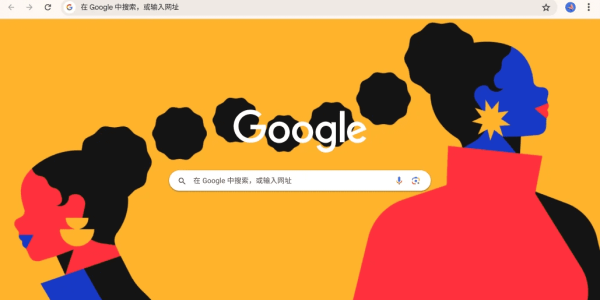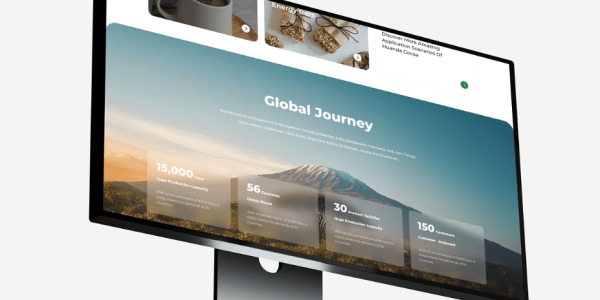How to Install WordPress: Complete Beginner’s Guide
At AirsangDesign, we help developers, designers, and business owners create high-performing WordPress environments efficiently. Whether you’re testing themes, building plugins, or developing full websites, a fast and flexible local environment is essential. That’s why Laragon stands out—it’s lightweight, portable, and developer-friendly.
In this article, you’ll learn how to install WordPress on Laragon with ease. We’ll walk through each step, highlight the benefits, and compare Laragon with other local development tools.
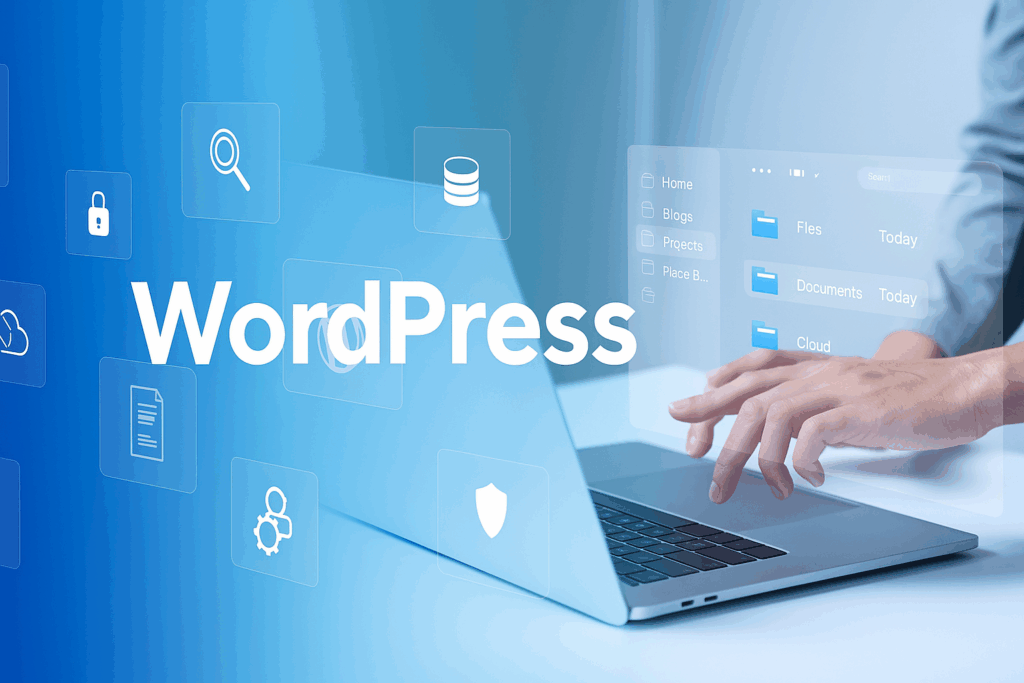
Why Use Laragon for WordPress Development?
Laragon is a local development environment for Windows that’s tailored for PHP-based platforms like WordPress. It streamlines the setup process, speeds up development, and provides flexibility you won’t find in heavier stacks.
Key Benefits of Laragon
- Blazing-fast setup with auto-configuration
- Built-in support for Apache, MySQL/MariaDB, and PHP
- Seamless domain creation (auto-generated
.testURLs) - One-click installation of WordPress
- Lightweight and portable — no installation required
Who Should Use Laragon?
- Freelance WordPress developers
- Agencies building multiple sites (like AirsangDesign)
- Students and learners testing themes/plugins
- Businesses with a focus on performance-first design
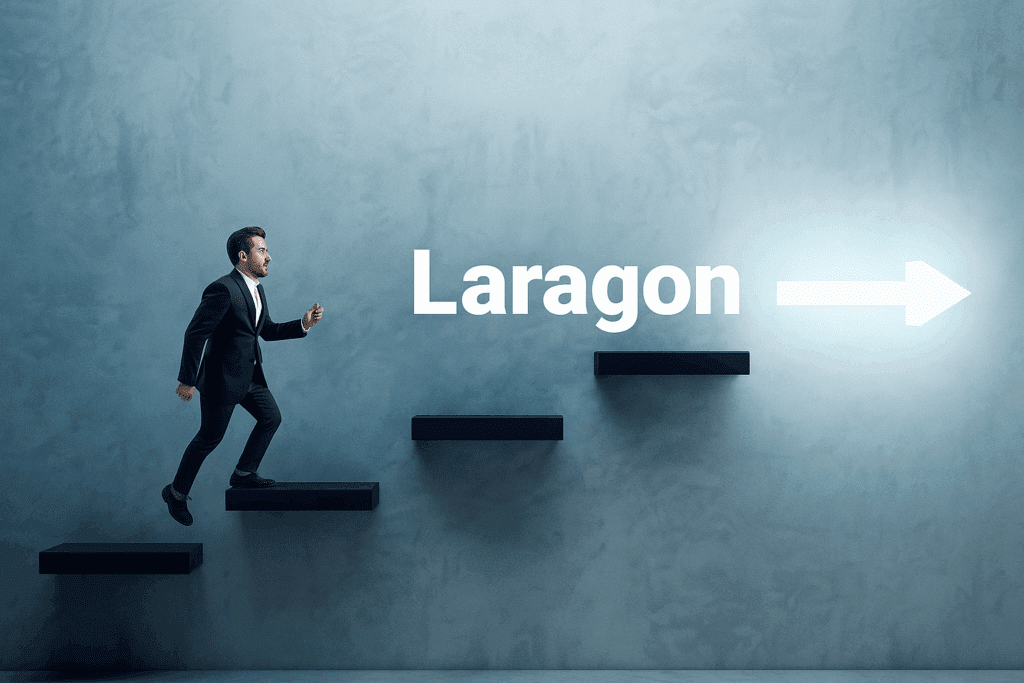
How to Install WordPress on Laragon
Follow these steps to get WordPress up and running locally in minutes.
Step 1 – Download and Install Laragon
- Visit the Laragon official website
- Download Laragon Full for Windows
- Run the installer and choose a destination folder (e.g.,
C:\Laragon) - Launch Laragon after installation
Step 2 – Start Services
Once Laragon opens:
- Click Start All to launch Apache, MySQL, and other services
- You should see green indicators confirming successful startup
Tip: You can also use Nginx instead of Apache if preferred.
Step 3 – Create a New WordPress Project
- Click on Menu > Quick app > WordPress
- Enter a project name (e.g.,
mywpdemo) - Laragon will download the latest WordPress version and set up a local
.testdomain (e.g.,http://mywpdemo.test)
This process is automatic and usually takes under a minute.
Step 4 – Run the WordPress Installer
- Open your browser and navigate to
http://mywpdemo.test - Select your language
- Enter your database details:
- Database name:
mywpdemo - Username:
root - Password: (leave blank by default in Laragon)
- Continue the installation, create your admin account, and you’re done!

Comparing Laragon with Other Local Dev Environments
If you’re unsure whether Laragon is right for you, here’s how it compares with other popular local WordPress tools:
| Feature | Laragon | LocalWP | XAMPP |
|---|---|---|---|
| OS Support | Windows only | Windows/macOS | Windows/macOS/Linux |
| One-click WP setup | ✅ Yes | ✅ Yes | ❌ Manual |
| Virtual Hosts (Auto domain) | ✅ Yes (.test) | ✅ Yes | ❌ Manual |
| Resource Usage | ⚡ Very low | 🟡 Medium | 🔴 High |
| SSL Setup | ✅ Easy | ✅ Automatic | ❌ Complex |
| Git/Shell/Composer ready | ✅ Built-in | 🟡 Partial | ❌ Not included |
| Portability (no installer) | ✅ Yes | ❌ No | 🟡 Limited |
Advanced Tips for Developers
Enable Pretty Permalinks
After installing WordPress, navigate to Settings > Permalinks and choose your desired structure.
If URLs break, make sure mod_rewrite is enabled and .htaccess is writable.
Use SSL Locally
Laragon supports self-signed SSL out of the box. Visit https://mywpdemo.test and accept the certificate to simulate HTTPS environments.
Enable Multi-Site (Optional)
To set up WordPress Multisite:
- Open
wp-config.php - Add:define(‘WP_ALLOW_MULTISITE’, true);
- Follow WordPress network setup instructions.
Conclusion: Launch WordPress Fast with Laragon and AirsangDesign
Local WordPress development doesn’t need to be slow or complicated. With Laragon, setting up a WordPress site takes less than five minutes—and no command line is required. It’s efficient, lightweight, and perfect for freelancers, students, and agencies like AirsangDesign.
At AirsangDesign, we use tools like Laragon to prototype, test, and launch high-performance WordPress sites globally. Whether you’re building a WooCommerce store or customizing a theme, our development workflow is powered by environments just like this one.
Need help with your next WordPress build? Let AirsangDesign bring your vision to life—fast, scalable, and ready to deploy.