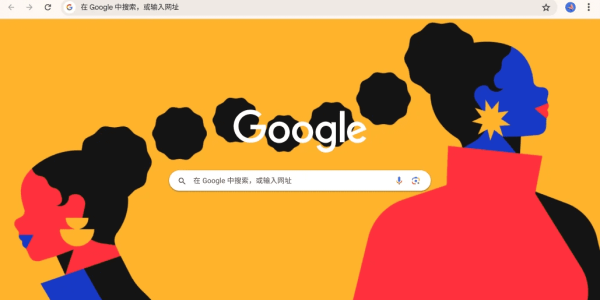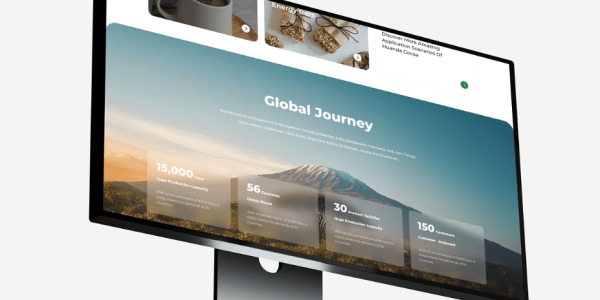How should the website be edited?
Editing a website doesn’t have to be complicated. With the right tools, anyone can update, tweak the design, and keep their website fresh. This guide will show you how to edit a WordPress website using Elementor, a powerful page builder that simplifies design by dragging and dropping elements, suitable for both beginners and advanced users.

Elementor is a popular website builder with the following benefits:
- No coding required: Drag and drop editor to build custom layouts
- Live editing: See changes instantly and improve efficiency
- Rich widget library: No plugins required, use widgets such as text, images, etc. directly
- Responsive design: Customize the display effect on each device
- Preset templates: Quickly create professional websites
- Advanced styling options: Customize margins, backgrounds, fonts, etc.
- SEO friendly: Easily optimized and compatible with plugins such as Yoast SEO
- Regular updates and support: Continuous updates and access to support communities
Step 1: Log in to the WordPress dashboard. Access your website URL followed by /wp-admin (e.g. **/wp-admin), enter your username and password to log in. Once successful, you will be taken to the dashboard to manage your website content and settings.
2.Log in to your WordPress dashboard and find the content you want to edit by going to Pages or Posts. Click Edit with Elementor to open the editor with the page on the right and editing options on the left, with real-time drag-and-drop changes.

3.Edit Text and Content
In Elementor, editing text is simple, just click on the element you want to change. Modify headings, paragraphs, fonts, colors, and sizes directly in the left panel to match your brand style. Adding new content, such as images or videos, is also easy, just drag the corresponding widget to the page and upload the media.
4.Customize layout and design
With Elementor, you can adjust the layout of your site and control the structure by modifying sections and columns. Click on the section or column you want to edit and adjust the spacing, margins, and padding to optimize the design. Achieve a branded look by adjusting styles such as background colors, adding images, and modifying typography.
5.Add Widgets and Elements
Elementor offers a variety of widgets to easily add functionality and design elements to your page. Simply drag a widget to your page and customize it. For example, drag a button widget and edit the text, link, and style to match your brand.

6.Once you’ve finished editing, click the Preview button to see how the page looks, and once you’re satisfied, click Update to save the changes and publish.
7.Step 7: Test and optimize. Once you’ve finished editing, test the page on different devices and browsers, using Elementor’s responsive mode feature to see the results. Check browser compatibility to ensure it displays well on Chrome, Firefox, Safari, and other browsers. Optimize for SEO to ensure titles, meta descriptions, and images are properly optimized to improve search engine rankings.

Conclusion: Even without a technical background, using Elementor to edit WordPress websites can easily achieve customized design and optimization, and improve user experience. Follow these steps to make your website more professional, keep it updated, and provide the best experience.
If you are interested in these contents or want to know how to optimize your independent website, please feel free to contact airsang design