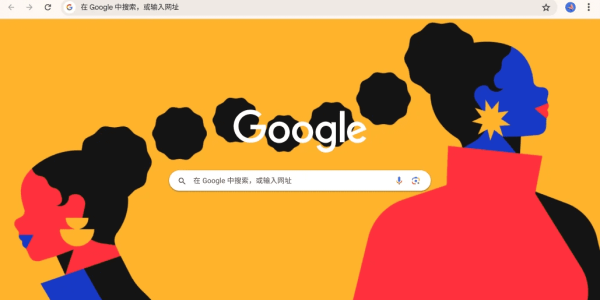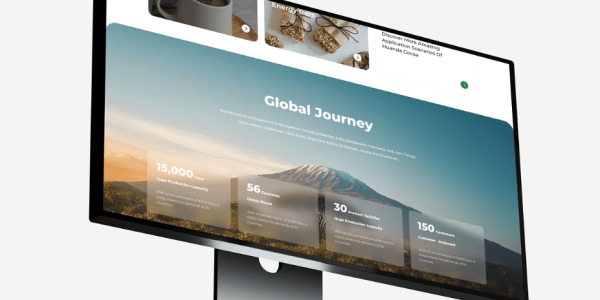Fixing WordPress Database Connection Errors – Complete Guide
At AirsangDesign, we help businesses maintain fast, stable, and secure WordPress websites. One of the most frustrating issues we encounter during website audits is the dreaded “Error Establishing a Database Connection” message. When this error appears, your entire site may become inaccessible—not just to visitors, but also to you as the admin.
In this guide, we’ll break down what causes the error, how to troubleshoot it effectively, and how to prevent it from recurring. Whether you’re managing a simple blog or a complex WooCommerce store, this article will give you the tools to resolve it with confidence.

What Does “Error Establishing a Database Connection” Mean?
This error indicates that WordPress cannot connect to your MySQL database. Since WordPress relies on the database to retrieve posts, pages, settings, and user data, a failed connection stops the site from loading entirely.
Symptoms of the Error
- A completely white screen with just the error message
- Inability to access the WordPress admin area (
/wp-admin) - Sometimes, intermittent display if caching is partially functional
The Error Can Be Caused By:
- Incorrect database credentials in
wp-config.php - Database server downtime or overload
- Corrupted WordPress database tables
- Web hosting issues (resource limits, misconfigurations)
- Malware or plugin conflicts

How to Fix the Database Connection Error in WordPress
To fix this issue, follow a step-by-step process. We recommend starting with basic credential checks and moving toward more advanced database and hosting diagnostics.
Step 1 – Verify wp-config.php Credentials
Your first checkpoint is the configuration file:
- Open your WordPress root directory via FTP or your hosting file manager.
- Locate and edit
wp-config.php. - Check the following lines:

Make sure all four values are correct. If you’re unsure, log into your hosting panel and verify your MySQL database credentials.
Note: Some hosts use a different DB Host, such as
127.0.0.1or a URL. Contact support if needed.
Step 2 – Test Database Access via PHP Script
To confirm whether your database is accessible:
- Create a new file in your root directory, e.g.,
dbtest.php. - Paste this code:

- Visit
yoursite.com/dbtest.phpin your browser.
If you see “Connected successfully!”, your credentials are working. If not, there’s a deeper server or permission issue.
Step 3 – Repair the Database
WordPress includes a built-in repair tool:
- Add the following line to your
wp-config.phpjust before/* That's all, stop editing! */:

- Visit:
http://yourdomain.com/wp-admin/maint/repair.php - Click “Repair Database” or “Repair and Optimize Database.”
Once done, remove the repair line from wp-config.php for security reasons.
Step 4 – Check Hosting and Server Health
If your credentials and database are valid but the error persists:
- Restart your web hosting server (common with VPS or local setups like Laragon).
- Check your hosting provider’s status page for outages.
- Review resource usage in your hosting dashboard (RAM, CPU, I/O).
- Contact hosting support and ask if your MySQL service was restarted, limited, or crashed.
Step 5 – Restore a Backup or Use a Staging Site
If none of the above works:
- Restore your site from a backup taken before the error.
- Use a staging environment to test plugins, themes, or server configs before pushing live.

Tools That Can Help You Prevent This Error
| Tool / Plugin | Function | Recommended For |
|---|---|---|
| WP-DBManager | Regular DB backups and optimization | All WordPress users |
| UpdraftPlus | Scheduled backups and easy restoration | E-commerce, blogs |
| Query Monitor | Detect database-related errors | Developers, agencies |
| ManageWP / MainWP | Centralized site management and uptime alerts | Freelancers, teams |
Bonus Tips From AirsangDesign
Use Reliable Hosting
Many “error establishing database connection” issues originate from cheap shared hosting. At AirsangDesign, we recommend:
- Cloudways (DigitalOcean)
- SiteGround (for managed WordPress)
- WP Engine (for scaling projects)
Keep Plugins in Check
Overloaded or poorly-coded plugins can crash your database. Run performance audits periodically and deactivate unused extensions.
Protect wp-config.php
This file contains sensitive data. Use file permissions like 400 or 440 and hide it from browser access with .htaccess:

Conclusion: Diagnose, Fix, and Prevent — with AirsangDesign
The “Error Establishing a Database Connection” in WordPress can feel intimidating—but with the right knowledge and structure, it becomes a manageable fix. From database diagnostics to hosting evaluations and plugin audits, each layer offers insight into your site’s health.
At AirsangDesign, we’ve resolved hundreds of WordPress database errors across industries, helping clients secure, stabilize, and scale their websites. If your site experiences downtime, performance lags, or recurring database issues, we’re here to optimize and future-proof your infrastructure.
Need help fixing WordPress errors fast? Reach out to AirsangDesign and get expert-level support—built for reliability and growth.