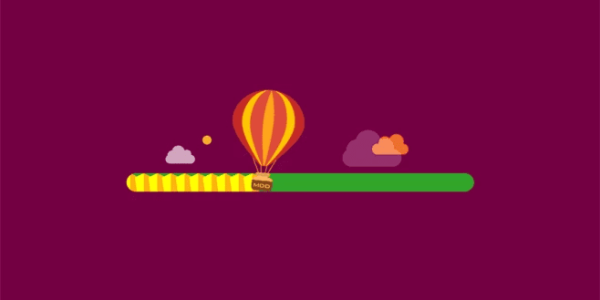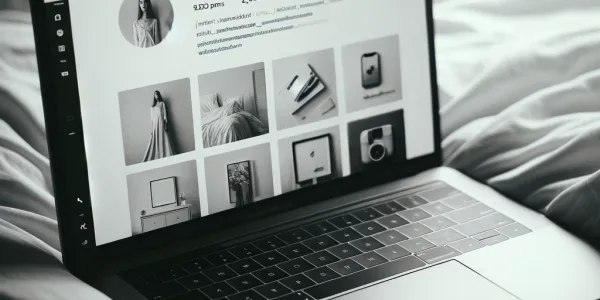Clone Any WordPress Page in Seconds with This Simple Method

Introduction
Duplicating a page in WordPress can save valuable time—especially when you’re working with consistent layouts, custom formatting, or building out landing pages. Whether you’re creating product variations, service templates, or simply want to avoid starting from scratch, page duplication streamlines the workflow and eliminates repetitive work.
In this guide, you’ll learn how to duplicate any WordPress page using plugins, manual methods, and custom code—along with best practices and troubleshooting tips.
Why Duplicate a Page in WordPress?
Save Time and Maintain Consistency
Duplicating a page allows you to reuse:
- Layout structures
- Elementor or Gutenberg blocks
- SEO settings (meta titles/descriptions)
- Featured images and custom fields
This is ideal for e-commerce stores, service providers, bloggers, and digital marketers who repeat similar layouts across multiple pages.
Ideal Use Cases for Page Duplication
Creating Landing Page Variations
You can quickly test variations of a sales page without rebuilding from scratch—perfect for A/B testing or regional customization.
Scaling Product or Service Pages
If your pages share a structure (e.g. headings, pricing tables, or FAQs), duplication lets you swap out content without reformatting.
Redesigning Without Losing Original Layout
You can safely duplicate the original page and work on edits without affecting the live version.
Methods for Duplicating a Page in WordPress
Method 1 – Use a WordPress Plugin
Recommended Plugin: Duplicate Page
This lightweight plugin allows you to duplicate pages, posts, and custom post types with a single click.
Steps to Use It:
- Go to Plugins > Add New
- Search for “Duplicate Page” by mndpsingh287
- Install and activate
- Navigate to Pages > All Pages
- Hover over the page you want to clone and click “Duplicate This”
The plugin creates a draft copy of your page with the same content, formatting, and settings.


Bonus Plugin: Yoast Duplicate Post
Yoast’s plugin offers advanced options like:
- Cloning
- Draft rewriting
- Permission controls
Useful for teams or multi-author blogs.
Method 2 – Duplicate Manually with the WordPress Editor
Using Gutenberg Block Editor
- Open the page you want to copy
- Click on the “⋮” (three dots) in the top-right corner
- Choose Copy all content
- Create a new page (Pages > Add New)
- Paste the content into the blank editor
- Update title, URL slug, and metadata
Manual duplication works for basic content but may miss settings like featured images, custom fields, or SEO metadata.
Method 3 – Duplicate Programmatically with Custom Code
For advanced users or developers:
Add a Custom Function in functions.php
function duplicate_post_as_draft() {
global $wpdb;
if (!isset($_GET[‘post’]) || !current_user_can(‘edit_posts’)) return;
$post_id = absint($_GET['post']);
$post = get_post($post_id);
if (!$post) return;
$new_post = array(
'post_title' => $post->post_title . ' (Copy)',
'post_content' => $post->post_content,
'post_status' => 'draft',
'post_type' => $post->post_type,
);
$new_post_id = wp_insert_post($new_post);
wp_redirect(admin_url('post.php?action=edit&post=' . $new_post_id));
exit;}
add_action(‘admin_action_duplicate_post’, ‘duplicate_post_as_draft’);
This code snippet allows custom duplication via admin action. Only use this method if you’re comfortable with PHP.
Tips After Duplicating a Page
Always Update Key Details
Change the Page Title and Slug
Avoid duplicate content issues and confusion by editing the new page title and slug immediately.
Refresh Internal Links
If the original page contains internal links, verify they point to the correct version after duplication.
Adjust SEO Metadata
Update titles, descriptions, and social media previews using an SEO plugin like Yoast or Rank Math.
Troubleshooting: Common Duplication Issues
Issue 1 – SEO Plugins Don’t Copy Metadata
Some duplication plugins may skip copying meta titles or schema settings. Ensure your plugin supports this or add them manually.
Issue 2 – Featured Image Not Copied
Always double-check your featured image settings after duplication, especially if you’re using a custom theme.
Issue 3 – Custom Fields Missing
Themes or page builders that rely on custom fields (like ACF) may require additional plugin support or manual duplication of field data.
Alternatives: Page Templates vs. Duplication
Consider Using Page Templates
Some themes and builders let you save templates instead of duplicating entire pages.
Elementor Users
- Save any page or section as a template
- Insert into a new page with one click
- Allows centralized updates and faster scaling
Gutenberg Users
- Use reusable blocks or block patterns
- Create a library of sections to use across your site
Templates are better for long-term scaling; duplication is better for one-off variations.
Conclusion
Duplicating a page in WordPress doesn’t have to be complicated. From simple plugins to manual methods and advanced code, you have several options depending on your needs and experience level. By duplicating pages strategically, you can build faster, stay consistent, and scale content without sacrificing design quality.
AIRSANG DESIGN specializes in building scalable WordPress websites with optimized workflows—so whether you’re duplicating landing pages or expanding product catalogs, we help you move faster with precision.