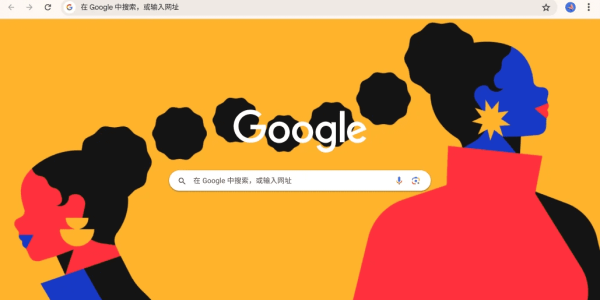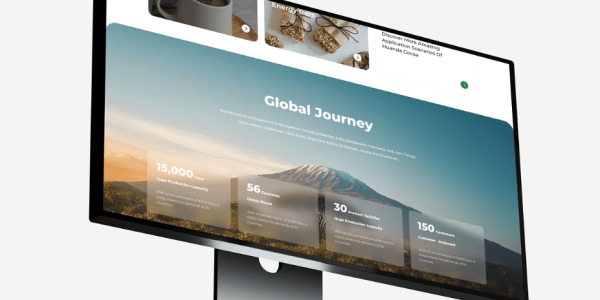How to undo a commit in Git?
Git is a popular version control system for managing code, tracking progress, and collaborating. Sometimes, mistakes happen, and you may need to undo or uncommit changes. In this post, we’ll explore different methods for uncommitting in Git and when to use each.

What does a commit mean in Git?
In Git, a commit is a snapshot of your changes at a specific time, recorded with a unique hash. It saves progress, allowing you to revert if needed. However, mistakes happen, and Git lets you “uncommit” changes. We’ll explore how to do that.
How to undo a commit in Git?
- Undoing the Most Recent Commit
- git reset –soft HEAD~1: Removes the last commit but keeps changes in the staging area. Useful if you need to add more changes before pushing.
- git reset –hard HEAD~1: Removes the last commit and discards any changes permanently. Use with caution as recovery is difficult without tools like git reflog.
2. Amending the Last Commit
- If you just need to make a slight correction, use
git commit --amendto modify the last commit. This allows you to change the commit message or add/remove files without altering the commit hash. - Use case: Forgot a file or want to improve the commit message.
Git will open your default text editor to edit the message. Stage any changes before amending.
3. Reverting a Commit (Without Changing History)
If a commit has been pushed to a shared repository, avoid using git reset as it rewrites history. Instead, use git revert <commit>. This command creates a new commit that undoes the previous changes without altering history. It’s a safe way to “uncommit” changes.
Use case: Undo a commit in a shared repository without affecting history.
Advanced Methods for Undoing Commits
- Using git reflog to Recover Lost Commits
If you’ve reset a commit, Git’s reflog tracks all actions, including undone commits. Run git reflog to view recent actions and use git checkout to recover a lost commit.
Use case: Accidentally reset a commit and want to restore it.
2.Uncommitting Specific Changes (Partial Reset)
To undo a specific change or file, Git allows selective uncommitting:
- git reset : Removes a file from the staging area without deleting it.
Use case: Accidentally staged a file you didn’t mean to commit. - git checkout — : Discards changes and reverts a file to its last committed version.
Use case: Undo changes in a specific file while keeping the rest intact.
Top Tips for Undoing Commits in Git
Git offers powerful tools, but use them wisely. Here are tips:
- Be cautious with
git reset --hardas it can delete changes permanently. - Use branches for experimentation to protect your main codebase.
- Avoid rewriting history with
git reseton shared branches; usegit revertinstead. - Review changes before committing using
git statusandgit diff.
Conclusion
Uncommitting in Git helps you correct mistakes without losing progress. Whether undoing a commit, amending a message, or reverting changes, Git offers flexibility for maintaining a clean codebase.
If you are interested in these contents or want to know how to optimize your independent website, please feel free to contact airsang design