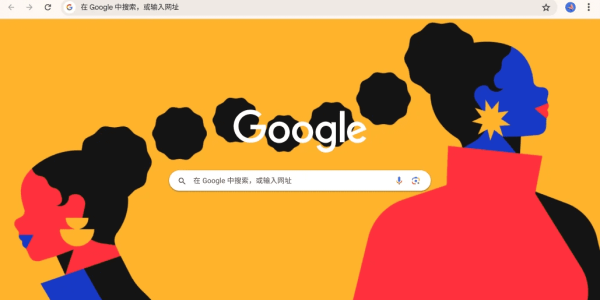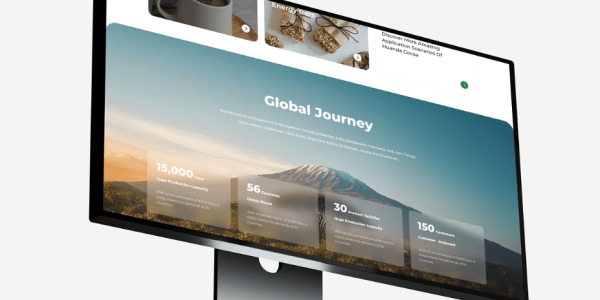Fix “File Is Missing” WordPress Upload Error – Guide
At AirsangDesign, we regularly support WordPress users facing frustrating upload or theme activation issues—especially during migrations, manual uploads, or theme installations. One particularly common message that halts progress is:
“The package could not be installed. The theme is missing the style.css stylesheet.”
or
“File is missing. Verify the upload and try again.”
These errors typically appear when uploading a plugin or theme through the WordPress admin dashboard or via FTP. If you’ve hit this roadblock, this guide will show you exactly how to resolve it and avoid the issue in future uploads.

What Does “File Is Missing. Verify the Upload” Mean in WordPress?
This error tells you that WordPress was expecting certain files in your uploaded zip—but they weren’t found. Most often, the issue comes from uploading the wrong folder structure or an incomplete package.
Where This Error Commonly Occurs
- During theme installation via Appearance > Themes > Add New
- While uploading plugins from Plugins > Add New > Upload
- When installing templates from third-party marketplaces like ThemeForest or TemplateMonster
- In manual FTP uploads with improperly extracted folders
Understanding How WordPress Processes Uploads
To fix the error, you need to know what WordPress expects.
For Themes
WordPress expects the theme zip file to include:

These files must be located directly inside the root folder of the zipped package. If they’re buried under subfolders (e.g., /theme-files/theme-folder/actual-files), WordPress will reject the upload.
For Plugins
WordPress looks for the plugin’s main PHP file and any associated subfolders like /includes, /assets, or /languages directly inside the zip’s root.

Common Causes of the Error
Let’s explore why this error is triggered—and how to avoid each scenario.
1. Uploading the Entire Marketplace Package
When you buy a theme from ThemeForest or another marketplace, you’re usually downloading a full product bundle, which may include:
- Documentation
- PSDs or design mockups
- Licensing terms
- Bonus plugins
But not all of these are part of the installable theme.
✅ Solution:
- Unzip the downloaded file
- Look for a folder named something like
theme-name.zip - Only upload that sub-zip to WordPress
2. Missing style.css in Theme Root
If your theme is not packaged properly, the required style.css may be inside a subdirectory or entirely absent.
✅ Solution:
- Open the zip file and ensure
style.cssis located in the root (e.g.,theme-folder/style.css) - If not, repackage it by manually zipping the correct folder
3. Double-Zipped Files
Some users accidentally zip an already zipped folder, resulting in theme-name.zip.zip or plugin-name (1).zip.
✅ Solution:
- Confirm you’re uploading a single
.zipfile that contains the necessary WordPress-compatible structure - Right-click > Compress only the inner theme or plugin folder
4. Corrupt or Incomplete Uploads
Sometimes, especially on slow or unstable connections, the upload is interrupted and the file structure becomes corrupted.
✅ Solution:
- Try uploading the file again with a stable connection
- Consider switching to FTP/SFTP for more reliable transfers
5. Incorrect Folder Permissions (for FTP Uploads)
When uploading manually via FTP (e.g., with FileZilla), if your theme or plugin folder is placed in the wrong directory, WordPress won’t recognize it.
✅ Solution:
- For themes, upload to:
/wp-content/themes/ - For plugins, upload to:
/wp-content/plugins/ - Set correct folder permissions: 755 for folders, 644 for files

Step-by-Step: How to Fix “File is Missing” When Uploading a Theme
Here’s a quick walkthrough using both the WordPress dashboard and FTP.
Fixing via WordPress Admin Panel
- Unzip the main download package
- Locate the installable
.zipfile (e.g.,xstore.zip,woodmart.zip) - Go to Appearance > Themes > Add New > Upload Theme
- Select the correct zip file and click Install Now
Fixing via FTP (Manual Method)
- Extract the theme folder on your local machine
- Connect to your site using FileZilla or your preferred SFTP tool
- Navigate to
/wp-content/themes/ - Upload the entire theme folder (not the zip file)
- Go back to Appearance > Themes in the dashboard and activate it
Preventing the Error in Future Uploads
1. Always Read Installation Instructions
Most premium themes or plugins come with a README.txt or setup PDF. Skimming these can save hours of troubleshooting.
2. Double-Check Folder Structure Before Upload
Before zipping your theme or plugin, open the folder and verify that the critical files are placed one level deep, not buried.
3. Use Theme Check or Plugin Check Tools
If you’re developing your own theme or plugin, use tools like:
These will ensure your package complies with WordPress standards.
When to Contact Your Theme/Plugin Developer
If all else fails and your upload meets the expected format, the issue may lie in the product packaging itself.
Look for:
- An updated version of the file
- Developer changelogs or issue reports
- Direct support (most premium authors offer ticketing portals)
At AirsangDesign, we frequently repackage themes or fix third-party plugin errors for clients who lack time or technical access.
Conclusion: Don’t Let a Simple Upload Stop Your Site — Let AirsangDesign Help
Running into the “file is missing, verify the upload” message in WordPress can be frustrating—but it’s nearly always fixable. Whether you’re installing a new theme, uploading a plugin, or migrating your site, understanding how WordPress expects files to be structured is key.
At AirsangDesign, we help users avoid these roadblocks by handling theme installation, plugin setup, and full-site development with precision. From WooCommerce themes to custom portfolio sites, we make sure your WordPress experience stays smooth—right from the first upload.
Need help unpacking a theme or plugin that won’t install? Let AirsangDesign troubleshoot, optimize, and launch your WordPress setup with confidence.