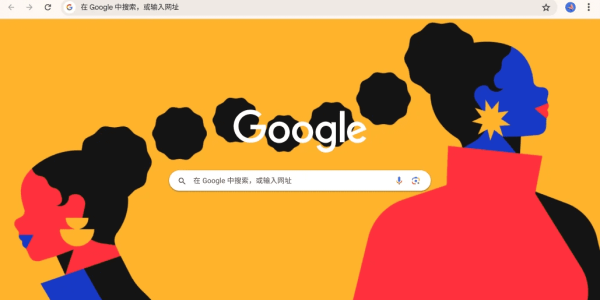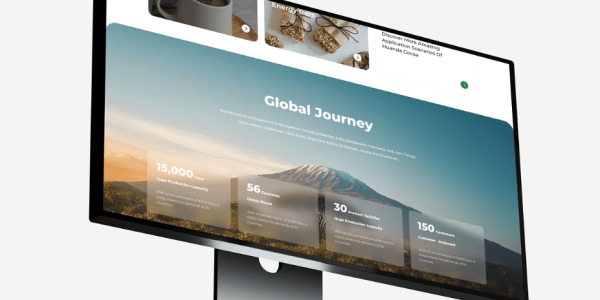WordPress and Airtable Integration: How to Show Live Data
At AirsangDesign, we empower businesses to unlock data across platforms—including integrations that connect WordPress with third-party tools like Airtable. Whether you’re managing product catalogs, user-generated content, or editorial workflows, learning how to read Airtable data in WordPress can open new levels of automation and flexibility.
In this comprehensive guide, we’ll walk through how WordPress can fetch and display Airtable data using API keys, plugins, or custom code. This functionality is perfect for dynamic websites that rely on centralized data.

Why Integrate Airtable with WordPress?
Airtable is often called “a spreadsheet with a database engine.” It’s user-friendly, collaborative, and API-accessible—making it a perfect backend for sites that need to display structured data without duplicating it in WordPress.
Common Use Cases for Reading Airtable Data in WordPress
- Displaying real-time inventory or product listings
- Showcasing event data or directories
- Syncing marketing content calendars
- Managing CMS content for custom post types
At AirsangDesign, we’ve implemented these use cases across nonprofit, eCommerce, and educational websites—all with seamless front-end performance.
Methods to Read Airtable Data in WordPress
You have three main options when connecting Airtable to WordPress. Each has different levels of complexity and control.
Option 1 – Use a WordPress Plugin
For non-developers or rapid prototyping, plugins simplify the integration.
Plugin Recommendation: WP Airtable
- Allows you to fetch data via API key
- Offers shortcode-based embedding
- Supports filtering, pagination, and column mapping
Steps:
- Install and activate WP Airtable from the plugin repository or via upload
- Navigate to Settings > WP Airtable
- Add your API Key and Base ID from Airtable
- Use a shortcode like
[airtable base="appXXXXX" table="Table 1"]to embed data
Pro Tip: For custom styling, combine the shortcode output with your theme’s CSS classes.
Option 2 – Custom Code via Airtable API
This method is more flexible and powerful. It lets you control how data is retrieved, formatted, and cached.
Step 1 – Get Your Airtable API Details
- Visit https://airtable.com/account to grab your API key
- Use https://airtable.com/api to locate your Base ID and Table Name
Step 2 – Create a Custom Function in functions.php
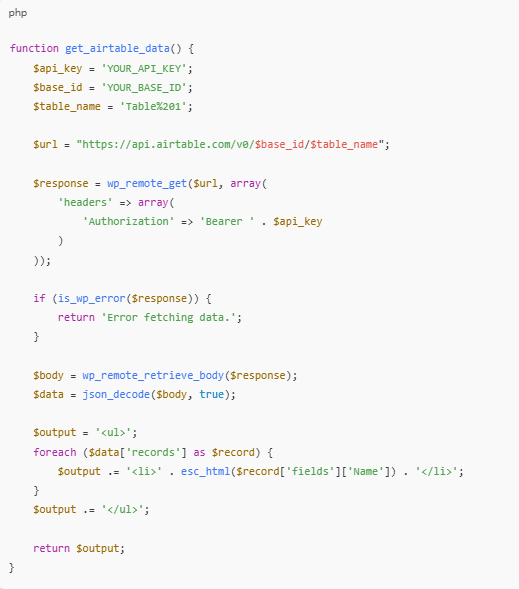
Then display this using a shortcode:

Use [airtable_list] in any post or page to render data.
Option 3 – Use a Headless WordPress or JavaScript-Based Approach
For performance-optimized front-ends (e.g., using React or Next.js), Airtable data can be consumed client-side and rendered in static or dynamic pages. You can still use WordPress as a CMS while pulling external Airtable data asynchronously.
AirsangDesign often uses this approach for multilingual or API-first websites, where performance and flexibility are critical.

Airtable Field Types and WordPress Compatibility
While integrating, remember that Airtable has various field types:
| Airtable Field Type | WordPress Compatibility | Notes |
|---|---|---|
| Single line text | ✅ Fully compatible | Maps to title/text |
| Attachment (image) | ✅ With custom rendering | Use image tags to embed |
| Date/Time | ✅ Use strtotime() or ACF date fields | |
| Multiple select | ✅ Format as comma-separated or list | |
| Linked records | ⚠ Requires extra API call | Handle via nested request |
Best Practices for Displaying Airtable Data in WordPress
1. Cache Your API Requests
Airtable’s free tier limits you to 5 requests per second. Use transients or WP Object Cache to prevent rate-limiting.

2. Sanitize and Format Output
Always escape data before displaying:

This ensures security and clean rendering on the front end.
3. Create a Custom Template for Airtable Views
You can create a dedicated WordPress template file or use a page builder (like Elementor) with shortcodes or embed blocks.
When Should You NOT Read Airtable Data Directly?
Although reading data from Airtable offers flexibility, it’s not always ideal.
Avoid direct reads if:
- You need high-speed performance (Airtable response latency can vary)
- Your data doesn’t change frequently—use sync instead
- Your app exceeds Airtable’s API rate limit
- You’re building a native mobile app (API key exposure is risky)
In such cases, we recommend syncing Airtable data to WordPress via CRON jobs or middleware (e.g., Make, Zapier, or custom Laravel/Node.js scripts).
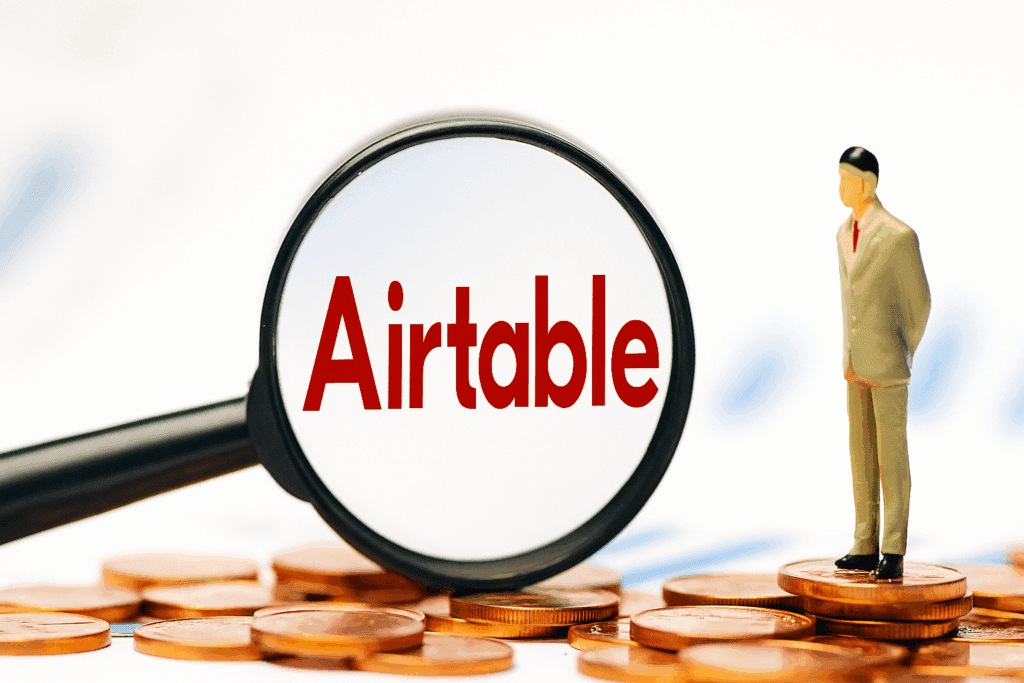
Conclusion: Power WordPress with Airtable — Built Smart with AirsangDesign
Integrating Airtable into WordPress allows your site to stay dynamic, centralized, and flexible—without having to duplicate or manually update data. Whether you use a plugin, the Airtable API, or a hybrid approach, the right setup can save time and scale effortlessly.
At AirsangDesign, we help brands build WordPress platforms that integrate seamlessly with external tools like Airtable, Google Sheets, Stripe, or Notion. From custom shortcodes to scalable caching strategies, we ensure your site runs fast and functions exactly the way you need.
Ready to connect your Airtable base with WordPress? Let AirsangDesign build a clean, secure, and scalable integration that works.